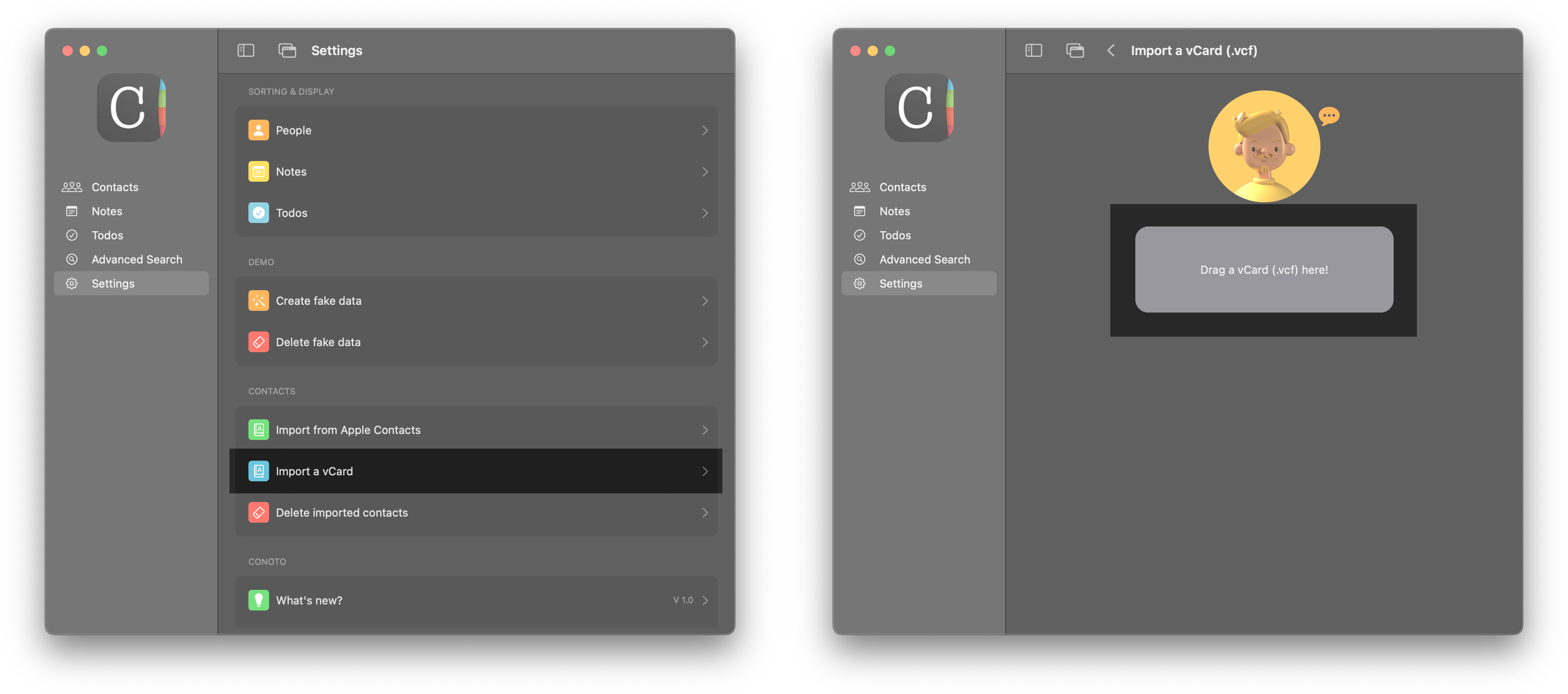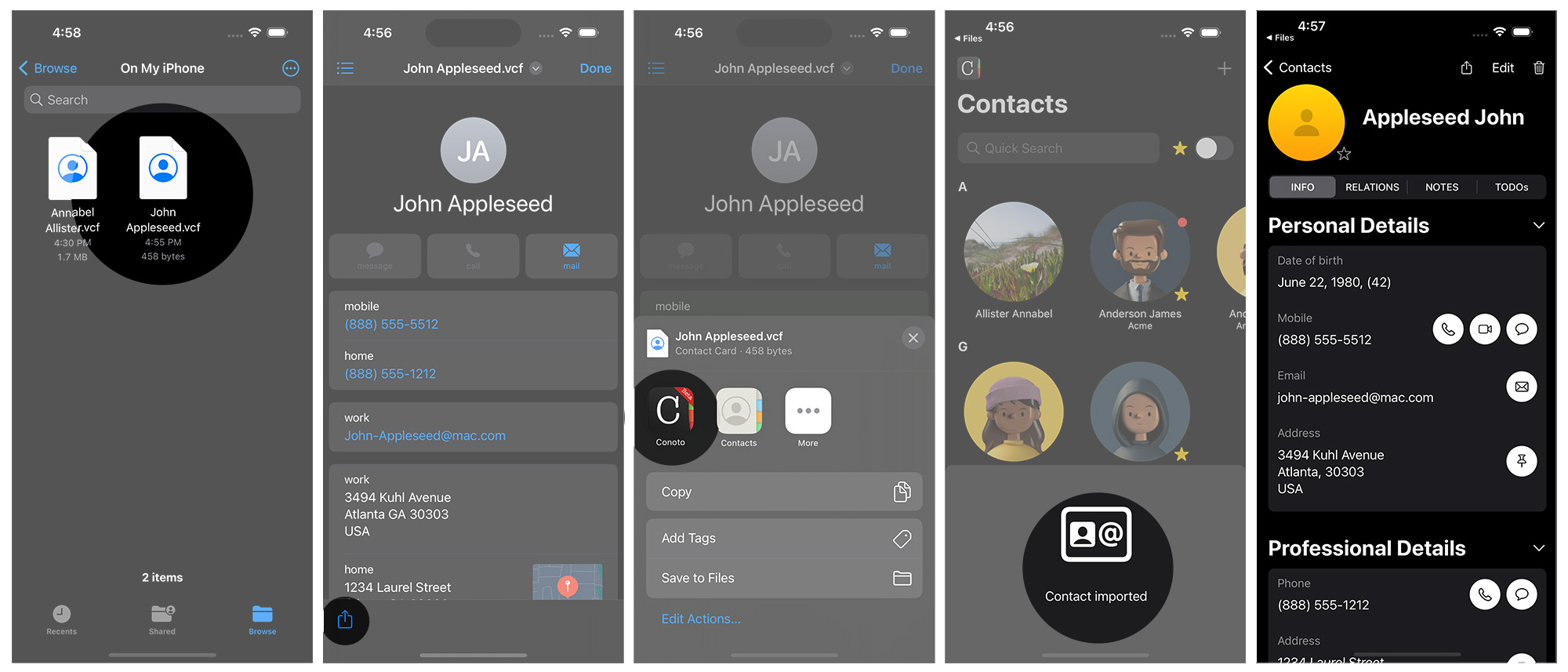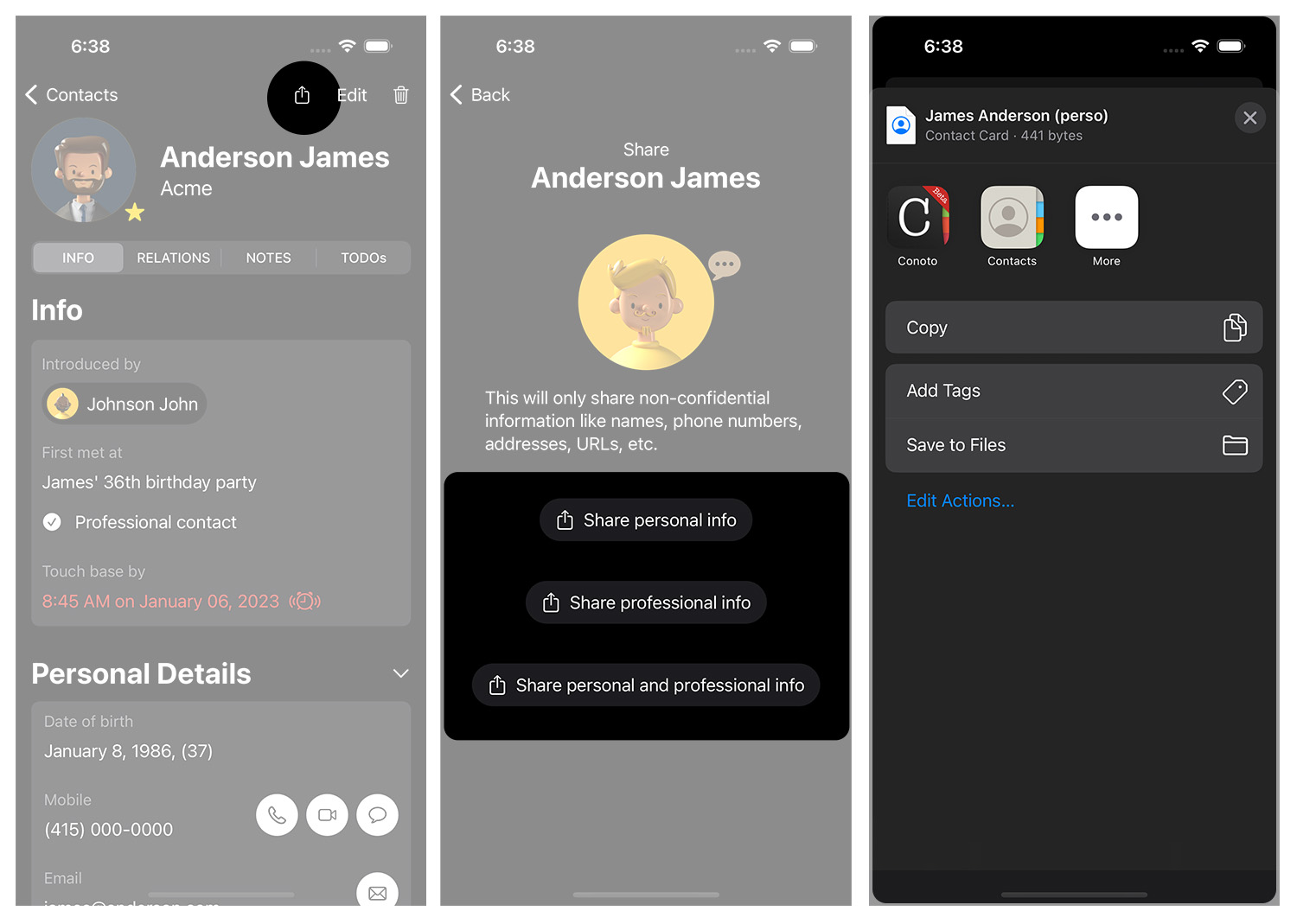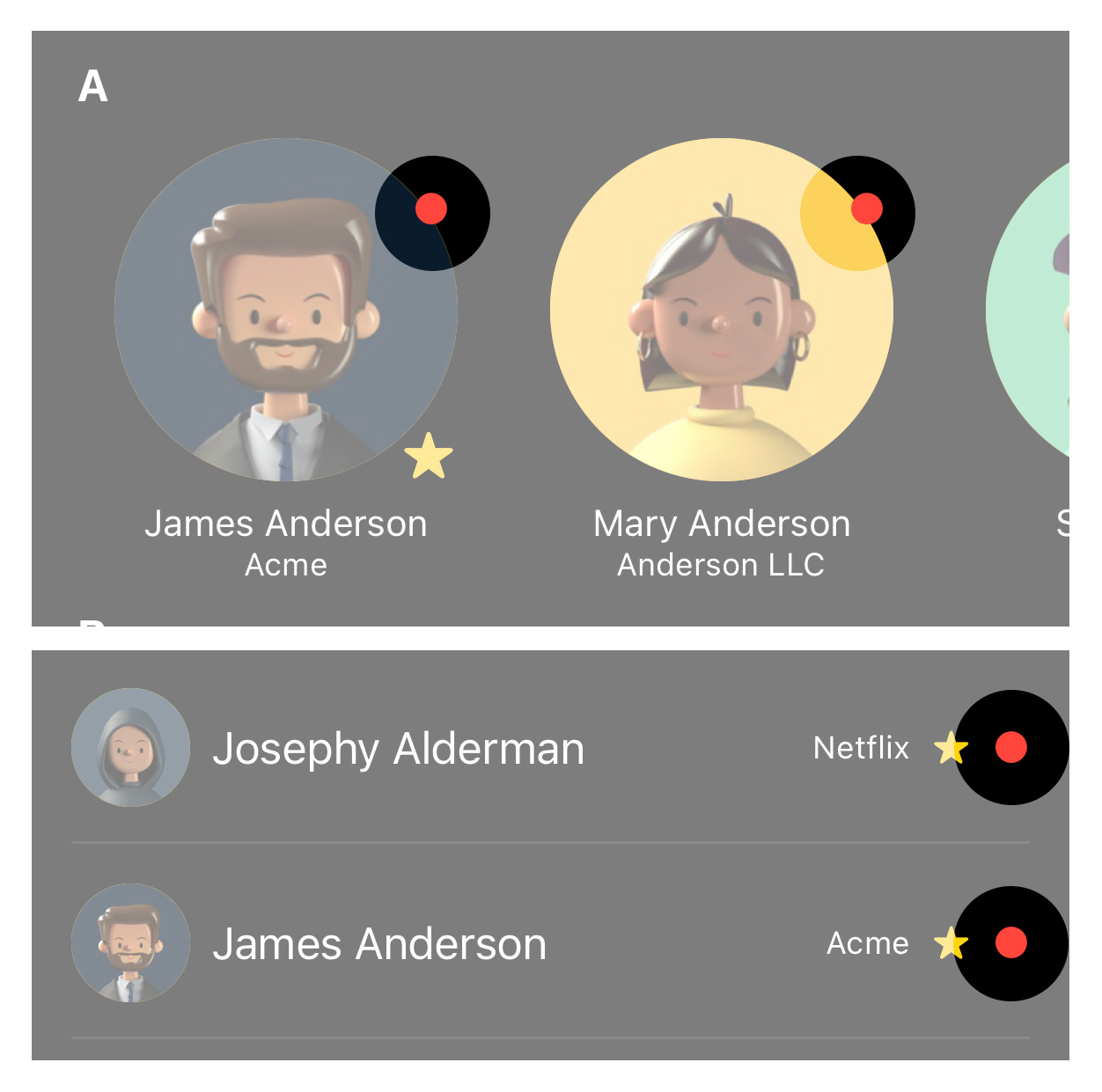Help/FAQs
What are demo (fake) data?
I personally hate when an app immediately asks me to import my personal contacts because I want to test the app first. However, testing an app with no data is not ideal. Demo data are fake data that you can play with. It includes fake contacts, notes, todos, relations and even advanced searches.
Once you're confortable with Conoto, you can delete these fake data.
You can then import all of your contacts from Apple Contacts.
💡 Note that you can also delete your imported contacts afterward, because sometimes, it's better to start fresh instead of dragging hundreds of obsolete contact cards.
How to import a vCard?
On Mac, simply drag and drop the vCard file (.vcf) into the gray rectangle (accessible from the settings).
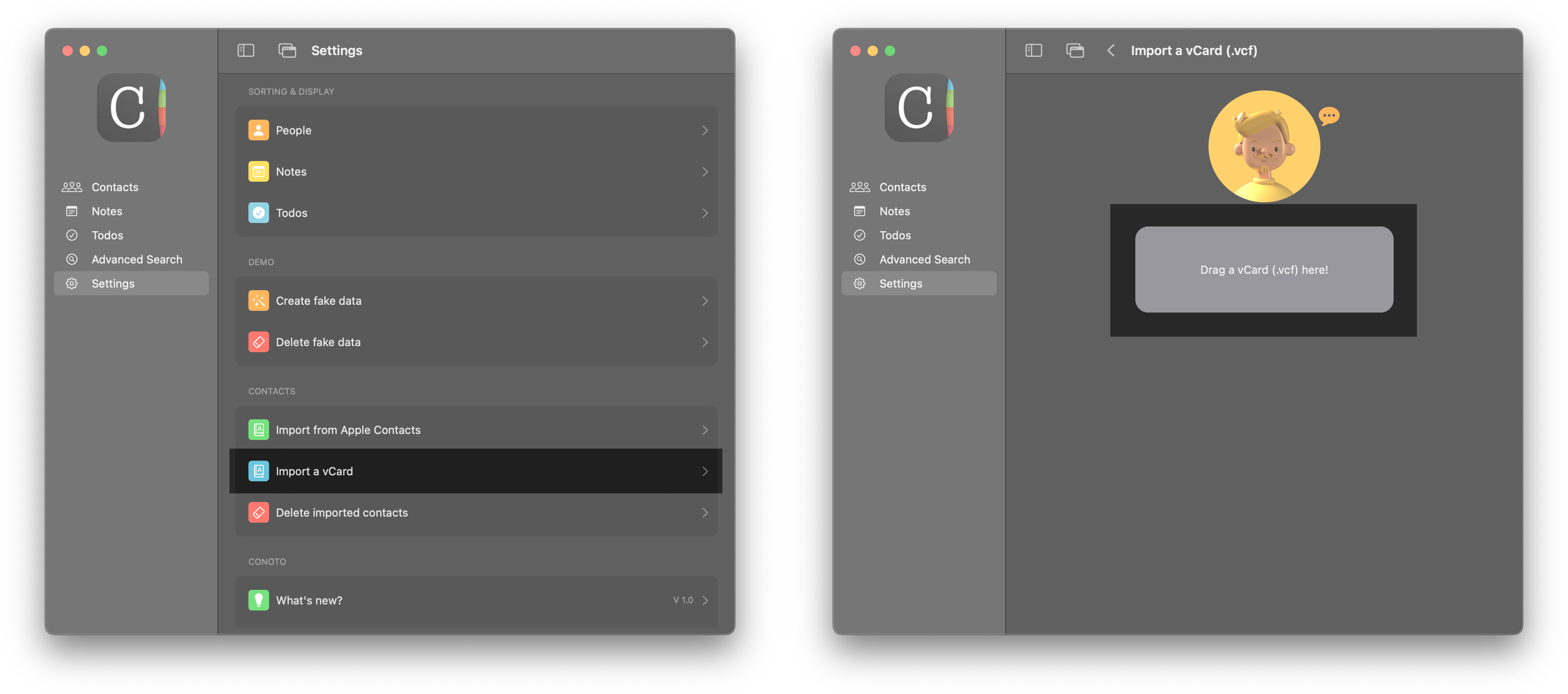
On iPhone, tap on the vCard file (.vcf) that you have saved into your iCloud Files, Google Drive, Dropbox, or received by email.
Then, tap on the Sharing icon at the bottom of the screen and select Conoto.
That's it. The vCard has been imported!
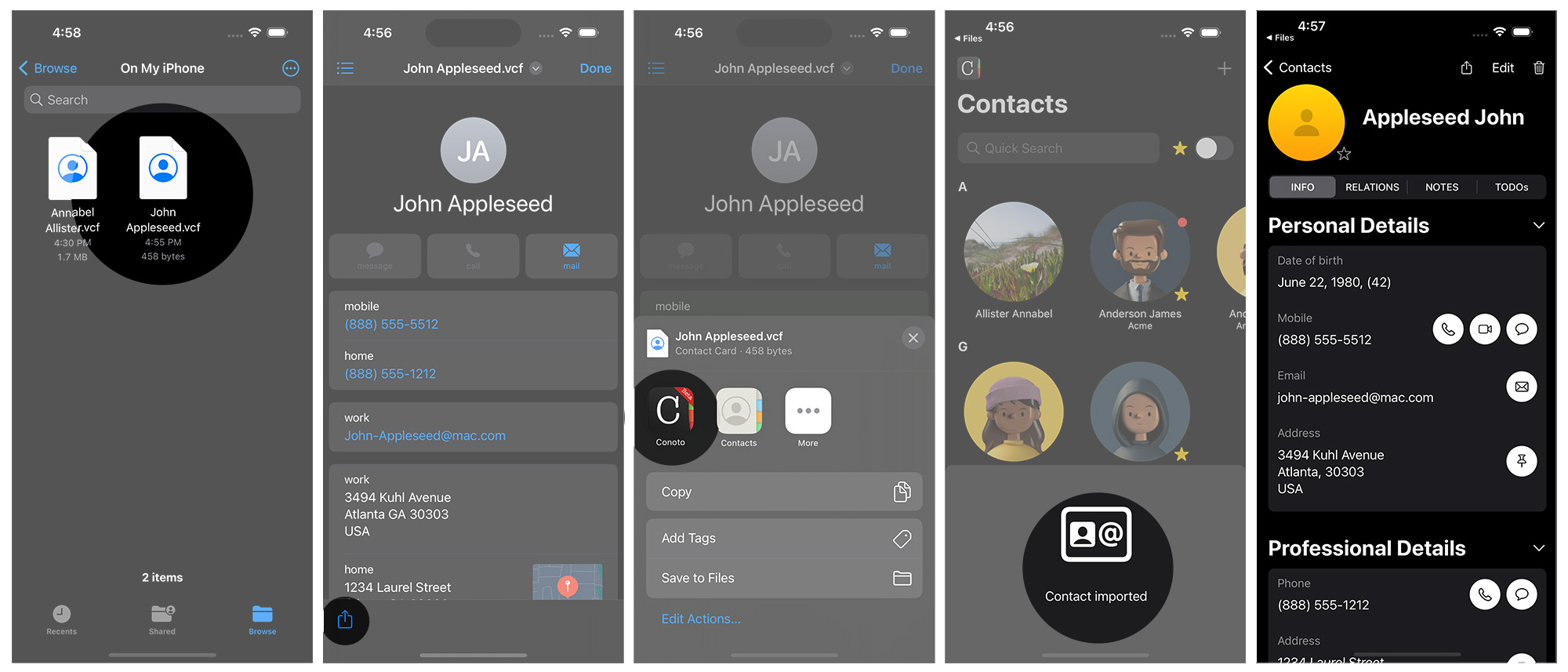
What happens to notes and todos if I delete a contact?
You choose! Everytime you delete a contact card, Conoto asks if you want to keep the notes and the todos, or if you want to delete them.
💡 Attention: if a note (or a todo) is attached to other people, then the note will NOT be deleted. Conoto will simply remove from the note the person that you just deleted.
How do I back up all my information?
Conoto has been designed to store everything on your device. You don't need an internet connection. Therefore it is fast, safe and secure.
But naturally comes the question “how to I back up my information then?”.
You have 2 options:
1) if your device is connected to your Apple iCloud account and to the internet, then Conoto automatically encrypts en synchronizes your data with iCloud. You have nothing to do. If you don't want that to happens, go into iOS Settings, tap on your iCloud avatar, then tap on Conoto and toggle off iCloud.
2) plug your device to your Mac, open Finder, and backup your phone. Conoto data will be saved as well.
How do I synchronize Conoto between several devices?
Privacy and security were my priorities when I started develop Conoto. I didn’t want to upload any data to my servers so I decided to use Apple CloudKit. CloudKit uses your Apple iCloud account to encrypt and to synchronize your local database (Core Date) in between your multiple devices. Therefore, you don’t have to trust any other third-parties. You already trust Apple and that’s what matters.
To synchronize another device, simply make sure that it is connected to the internet with the same Apple iCloud account. Then install Conoto, open it, tap on the iCloud button, and wait. It can take from few seconds to several minutes. Unfortunately I don’t have any control on how Apple manage iCloud. Sometimes you need to be patient.
If your internet connection is good, the synchronization happens almost instantaneously.
If you edit the same contact on 2 different devices, CloudKit does a pretty good job at resolving conflict. For instance if you edit the name on one device, and the address on the other, CloudKit will merge the 2 and your contact card will be up to date.
💡 For all the geeks out there, here is how CloudKit works:
https://developer.apple.com/icloud/cloudkit/.
Note that I use Core data (the Apple local database) as the primary database, and the Private CloudKit database (automatically encrypted by Apple) to synchronize the data.
Can I use Conoto on my Mac and my iPhone?
Yes you can use Conoto on your Mac and your iPhone. On a Mac, it’s easier to enter data with a real keyboard and a bigger screen. You can also open several tabs at the same time.
An iPhone is perfect to enter information on the go and to take a quick glance before meeting someone.
How do I share a contact card with someone else?
The common way to exchange contact cards with others is by sharing a vCard (a .vcf file). All operating system can read this format (Mac, Windows, Linux, Android, iOS, etc.).
To share a vCard, select a contact, then tap on the sharing icon.
You can share a vCard with only personal info, professional info or both.
💡 No confidential info are shared (no personality traits, no physical traits, no notes, etc.)
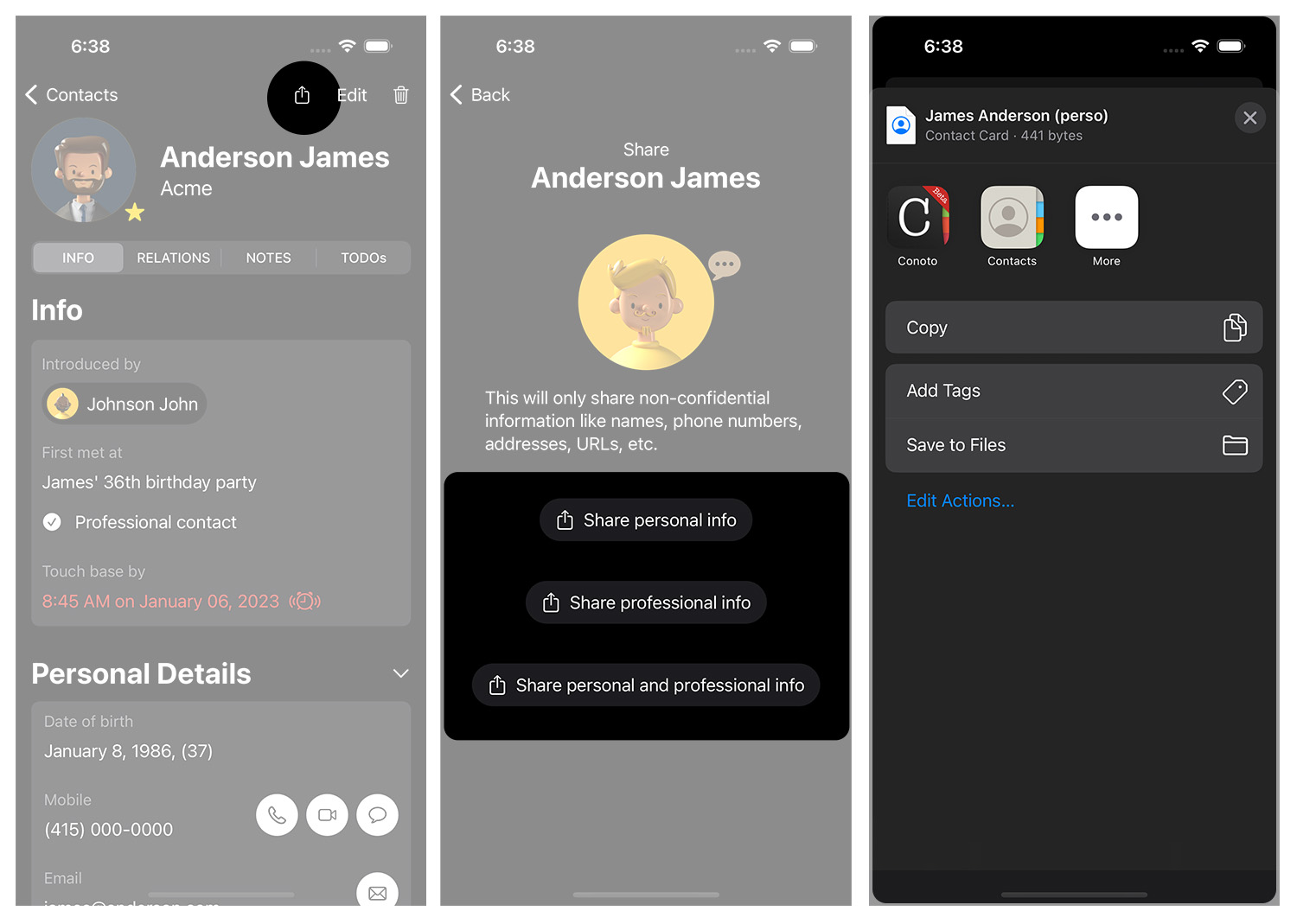
Are my data safe?
Conoto has been designed to store everything on your device. You don’t need an internet connection. Therefore it is fast, safe and secure. I used the native Apple tool kit to develop Conoto. Swiftui and Core Data. No third-party library or framework.
Privacy and security were my priorities when I started. I didn’t want to upload any data to my servers.
To solve the problem of backup and synchronization between several devices, I decided to also use the Apple solution, i.e. Apple CloudKit. CloudKit uses your Apple iCloud account to encrypt and to back up your local database (Core Data).
If you don’t want that to happens, go into iOS Settings, tap on your iCloud avatar, then tap on Conoto and toggle off iCloud. Then absolutely nothing will transit. Everything will stay on your device.
💡 If you’re interested in knowing how it works, here is a link to Core Data and to
CloudKit
What means the red dot next to a person?
The red dot means that the reminder to touch base with this person has been fired. To remove the dot, either put a new reminder date in the future, either toggle off the reminder.
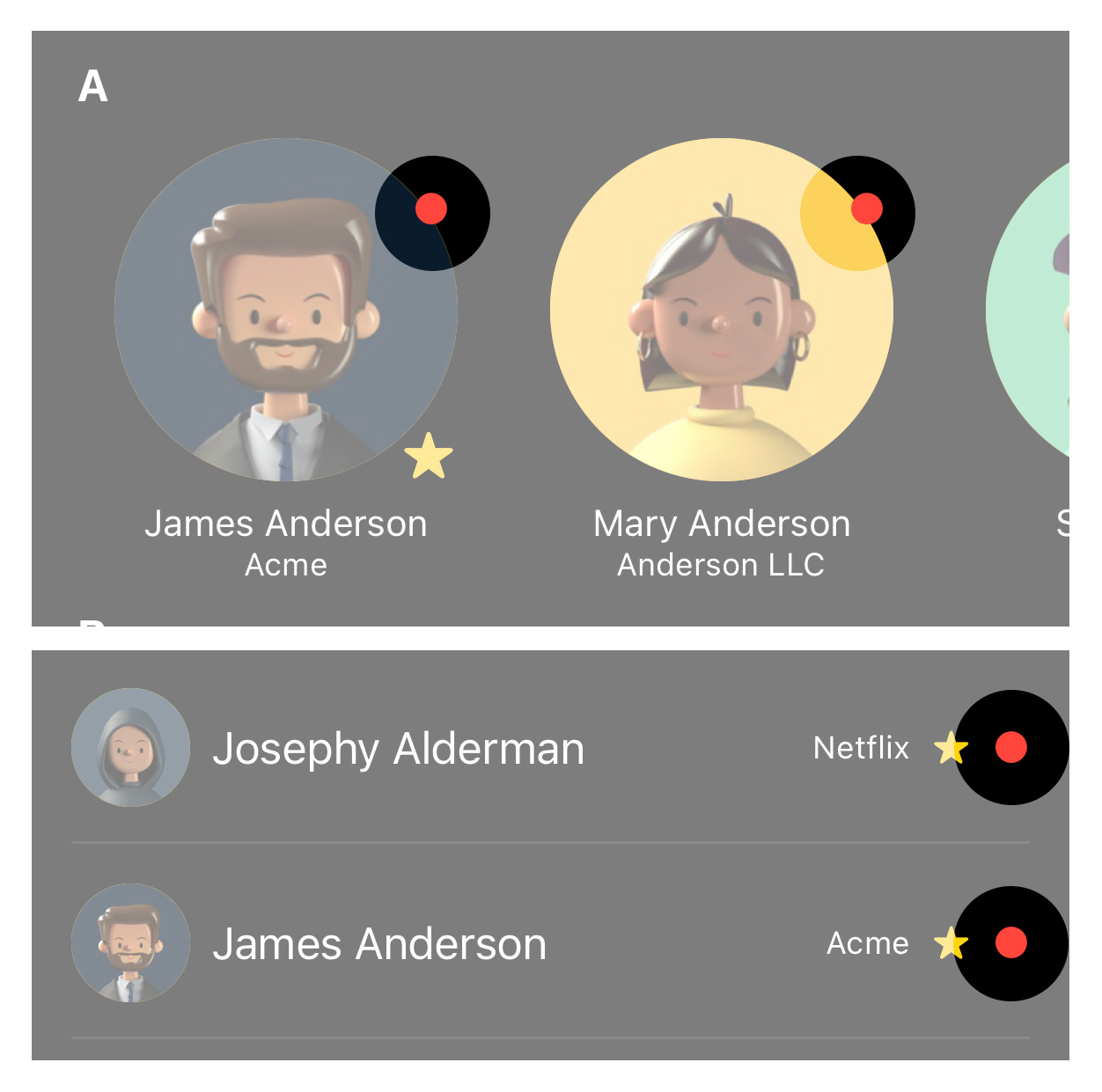
How can I attach documents and images to my notes?
Patience! I’m working on it. Until then, you have to paste a link to the document.
Why don't I reveive notifications on my other devices?
We're using local notifications. It means that you will receive the notification only on the device you have created the notification from. We plan to use a notification server in the future.
How can I suggest a new feature?
The most effective way is to send an email to @conoto.app.
Troubleshooting
On macOS, the ⇥ Tab key doesn't move from one textfield to another when creating/editing a person
There is a really strange bug in macOS Ventura. I have 2 Macs, same version of macOS, but only one worked out of the box when I pressed the Tab key to move from one texfield to another.
The solution is really "strange" but works.
Go in / System Settings. Select "Keyboard" in the left column. Then, toggle "Keyboard navigation", then try creating/editing a person in Conoto. It should work now.
The very strange thing is that on one of my Mac, this option is turned off and the tabulation works, and on the other one this option is turned off and the tabulation works too!
iCloud doesn't synchronize my data between my 2 devices.
That's a tricky one! iCloud is capricious sometimes...
First I have to state the obvious: please make sure that both your devices are connected to the internet and that you're using the same iCloud account on both device.
Second, make sure you have the latest version of Conoto on both devices.
If it's the case and everything looks normal, try to open Apple Note on one device, create a note, then check on the other device if the note was synchronized.
If it doesn't work, it means that the problem is definitely on Apple side and I would recommend to wait few hours and try again. If it does work, and therefore proves the problem comes from Conoto, here is the process to resolve the issue:
- Identify the device with the most up-to-date data (let's call this Device A). Close Conoto and re-open it (force quit on Mac, or kill the app on iPhone.)
- On the other device (Device B), close Conoto and re-open it. Wait about a minute.
If it still doesn't synchronize, desinstall and reinstall the app on Device B, and wait about a minute. This time, iCloud should have been reset and should synchronize the data.